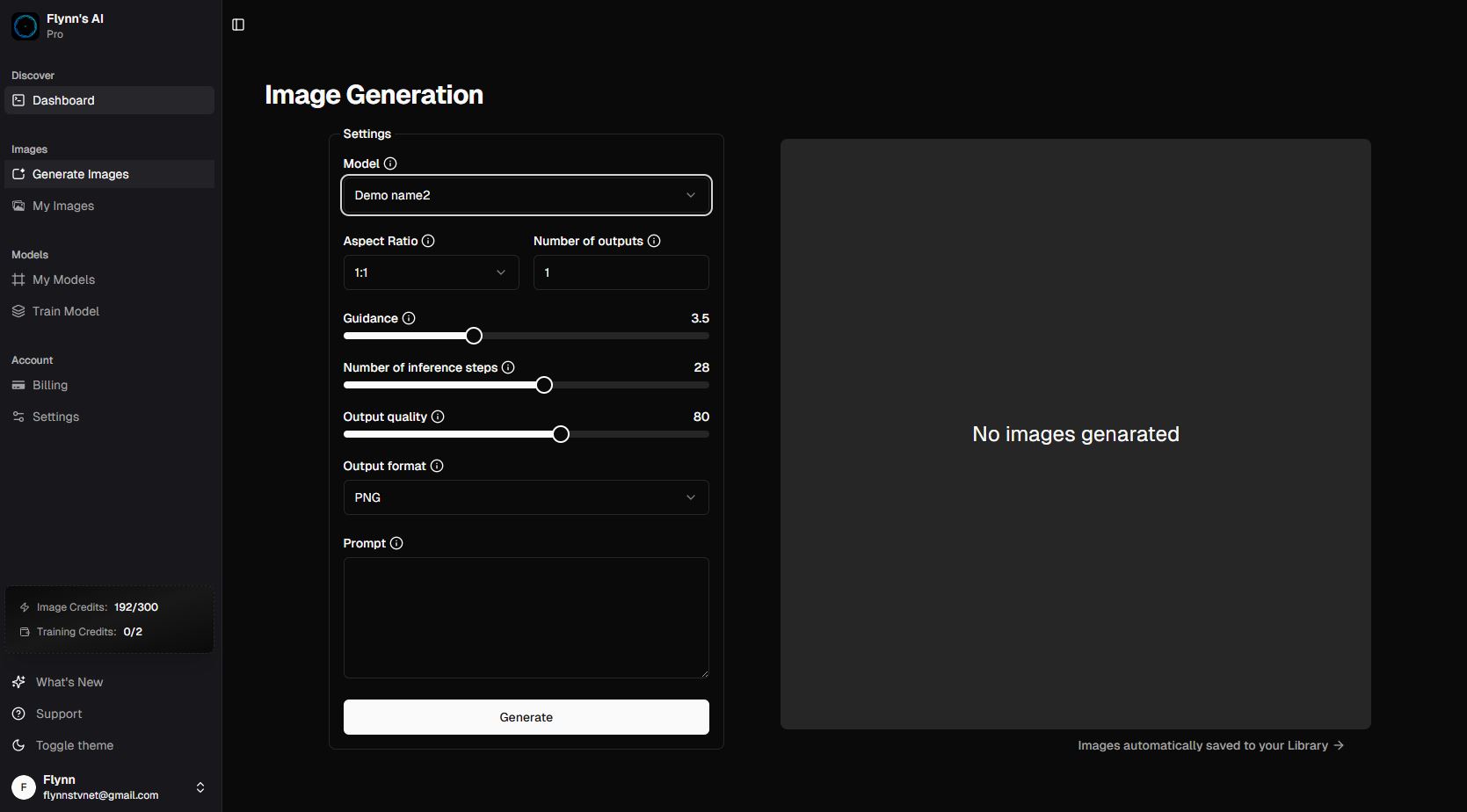
Accessing the Model Selector
- Navigate to the image creation interface
- Look for the Model dropdown in the configurator panel
- Click to reveal all available models
Available Models
The Model dropdown will display:- Flynn’s Grid: Our advanced development model
- Flynn’s Disc: Our optimized, speed-focused model
- Custom Models: Any custom AI models you’ve created or imported
Selecting a Model
Standard Models
- Open the Model dropdown
-
Choose either Flynn’s Grid or Flynn’s Disc based on your needs:
- Select Flynn’s Grid for maximum detail and complex compositions
- Select Flynn’s Disc for faster generation and portrait-focused work
Custom Models
If you’ve created custom AI models:- They will appear in the same dropdown below the standard models
- Custom models are marked with a special indicator
- Select them just like you would a standard model
Model-Specific Settings
Each model may have slightly different optimal settings:Flynn’s Grid
- Works best with detailed prompts
- Supports higher inference steps for maximum detail
- Excellent with higher guidance scale values
Flynn’s Disc
- Performs well with concise prompts
- Requires fewer inference steps
- Optimal at moderate guidance scale values
Tips for Model Selection
- Test Different Models: Try both models with the same prompt to see which gives better results
- Consider Generation Time: Flynn’s Disc will generate images faster than Flynn’s Grid
- Match to Project Needs: Choose based on whether speed or detail is more important
- Monitor Resources: Flynn’s Disc uses fewer system resources
Working with Custom Models
If you use custom models:- Review any specific requirements or optimal settings
- Note any special prompt formats they may require
- Consider documenting which custom models work best for different types of images
Best Practices
-
Start Simple:
- Begin with Flynn’s Disc for initial concepts
- Switch to Flynn’s Grid when you need more detail
-
Keep Track:
- Note which model you used for successful generations
- This helps when recreating similar images later
-
Experiment:
- Try the same prompt with different models
- Compare results to understand each model’s strengths
Troubleshooting
If you encounter issues:- Verify your model selection matches your needs
- Check if you’re using recommended settings for that model
- For custom models, ensure they’re properly loaded and configured
Remember: The best model choice depends on your specific project requirements. Don’t hesitate to experiment with different models to find what works best for your needs.

