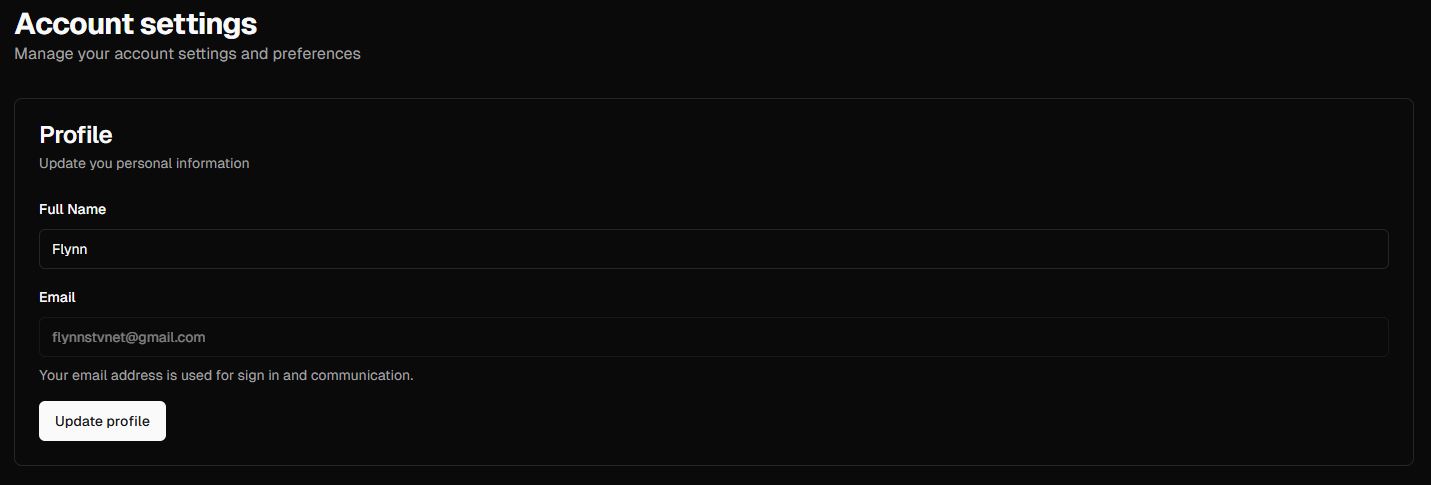Skip to main contentUpdating your account name is simple and can be done through the Settings page. Follow the steps below to change your username.
How to Change Your Account Name
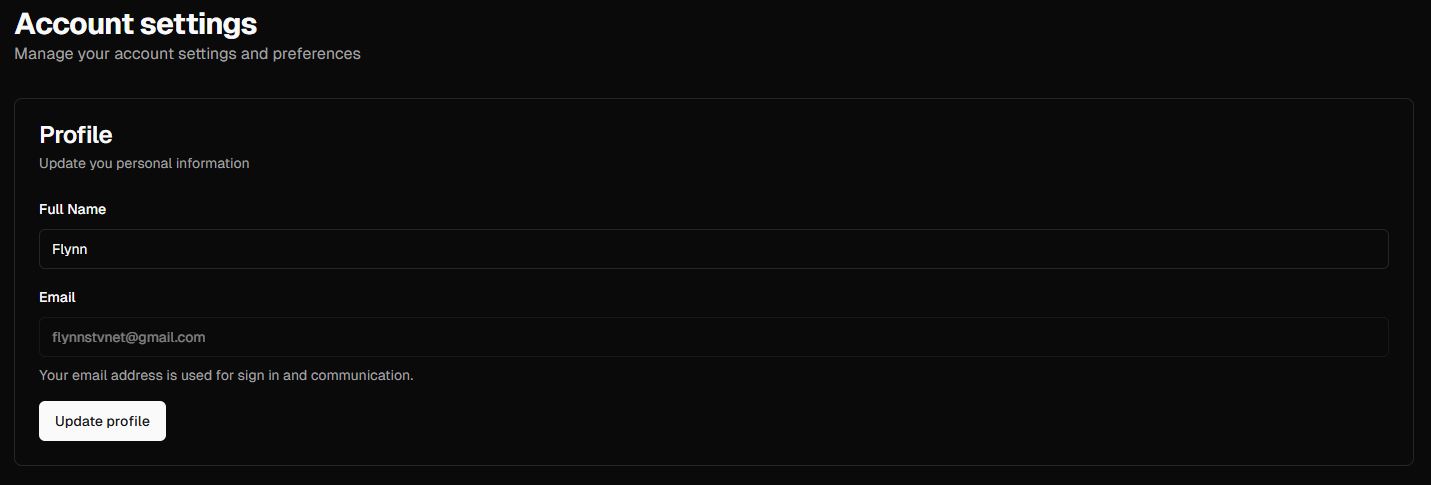
-
Access the Settings Page:
-
Navigate to the Sidebar Menu and select Settings.
-
Alternatively, click your Username at the bottom-left corner of the sidebar, then select Settings from the dropdown menu.
-
Locate the Username Option:
- On the Settings page, find the option labeled Change Username.
-
Update Your Username:
- Enter your new desired username in the provided field.
-
Save Changes:
- Click the Update Profile button to save your new username.
Additional Notes
-
Ensure your new username meets any requirements or restrictions (e.g., length or special characters).
-
The change will take effect immediately after updating.
-
You can revisit the Settings page at any time to make further updates.
Enjoy the flexibility to personalize your account with your preferred username!