Accessing the Training Feature
You can start training a new model in two ways:- Click Train Model in the sidebar menu
- Use the Quick Actions section on your dashboard
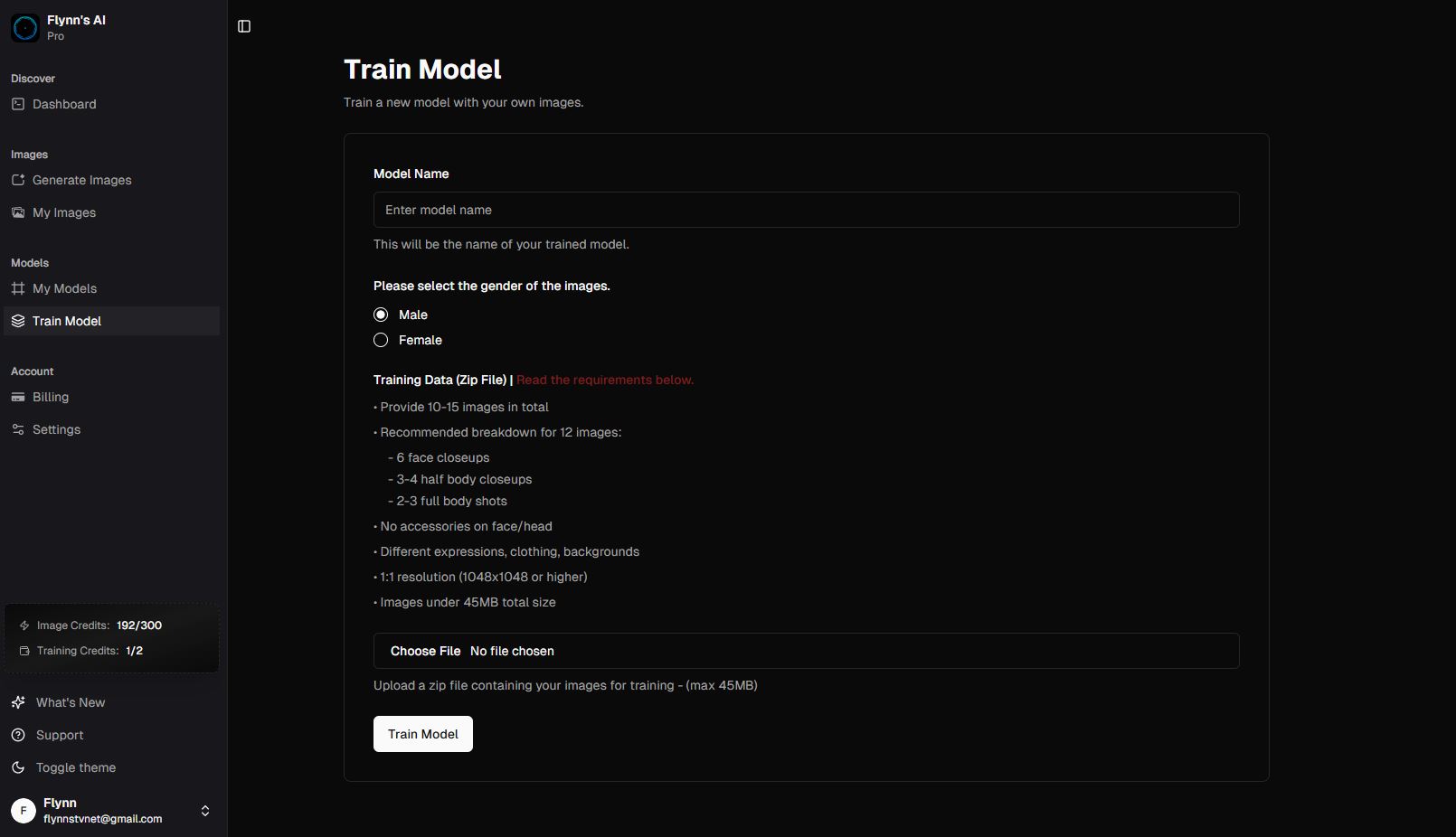
Training Requirements
Image Requirements
Your training data must meet these specifications for optimal results:- File Format: ZIP file only
- Total Images: 10-15 images recommended
-
Image Distribution (for 12 images):
- 6 face closeups
- 3-4 half body closeups
- 2-3 full body shots
- Resolution: 1:1 aspect ratio (1048x1048 pixels or higher)
- Total Size: Under 45MB for all images combined
Image Guidelines
For best results, ensure your images:- Have no accessories on face/head
- Show different expressions
- Include varied clothing
- Feature different backgrounds
- Are clear and well-lit
Training Process
-
Start Training:
- Navigate to the Train Model section
- Click “Create New Model”
-
Basic Setup:
- Enter a name for your model
- Select gender (male/female)
-
Upload Images:
- Upload your ZIP file containing the training images
- System will verify your images meet requirements
-
Begin Training:
- Click “Start Training” to begin the process
- Training takes approximately 25-30 minutes
Monitoring Progress
Training Status
- Check the “My Models” section to view training progress
- You’ll receive an email when training is complete
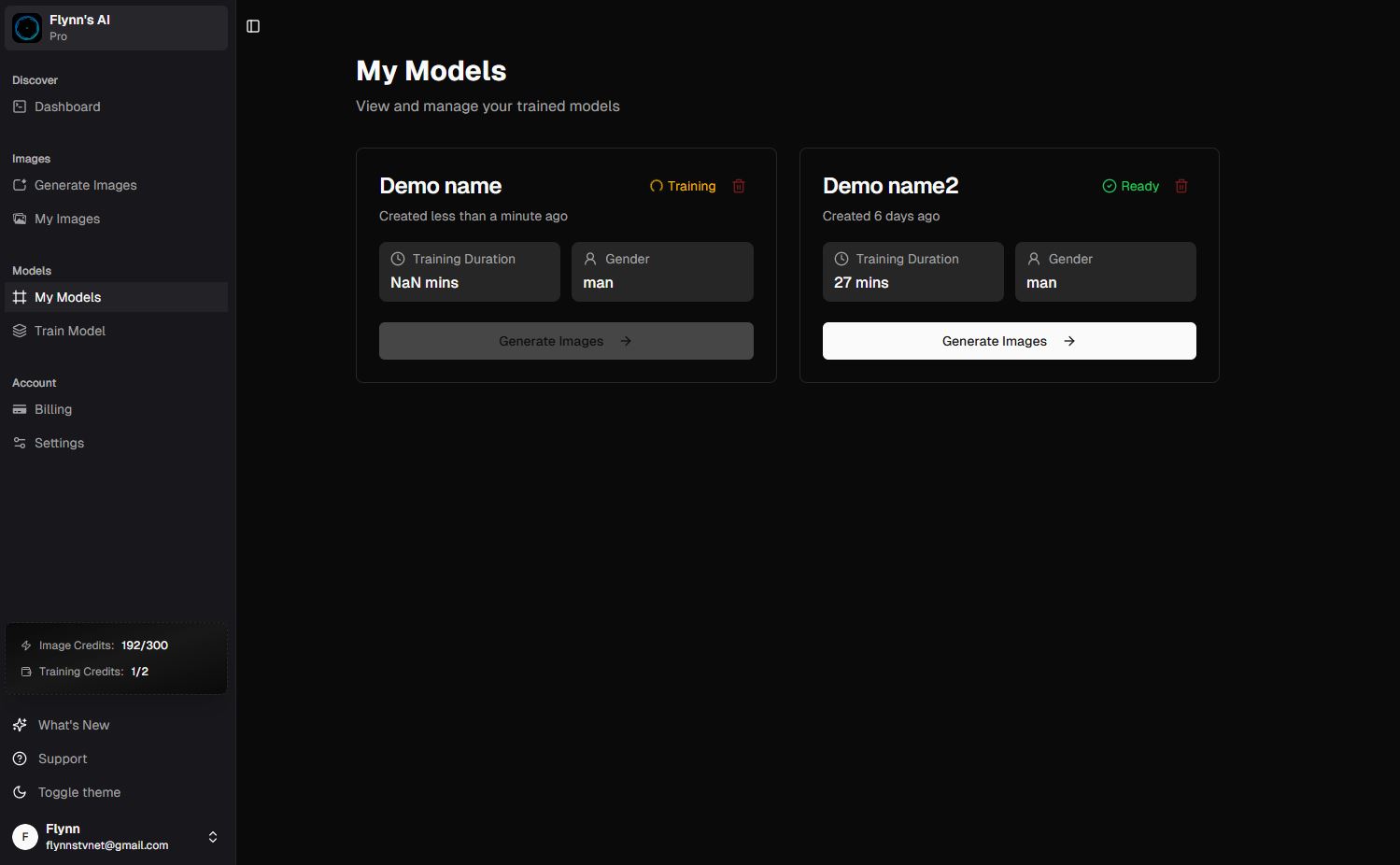
Model States
Your model will show one of these statuses:- Training: Model is currently being trained
- Complete: Model is ready to use
- Failed: Training encountered an error (contact support if this occurs)
Using Your Custom Model
Once training is complete:- Find your model in the “My Models” section
- Click the “Generate Image” button
- Use the model like any other in the image generator
Tips for Success
- Image Quality: Use high-quality, clear images
- Variety: Include different poses and expressions
- Lighting: Use well-lit images with clear visibility
- Backgrounds: Variety helps the model learn better
- Consistency: Ensure all images are of the same person
Troubleshooting
If you encounter issues:- Verify your ZIP file meets all requirements
- Check that images are in the correct format and resolution
- Ensure total file size is under 45MB
- Contact support if training fails
Management
- Access all your custom models in the “My Models” section
- Generate images directly from the model listing
- Monitor training status of multiple models
- Delete models you no longer need
Note: Custom model training is a resource-intensive process. Please be patient during the training period.

