Accessing the Generate Image Page
You can reach the Generate Image page in two ways:- From the Sidebar: Locate the “Generate Image” option in the left-hand navigation sidebar and click it.
- From the Dashboard: Use the “Generate Image” button in the Quick Actions menu on the right side of your dashboard.
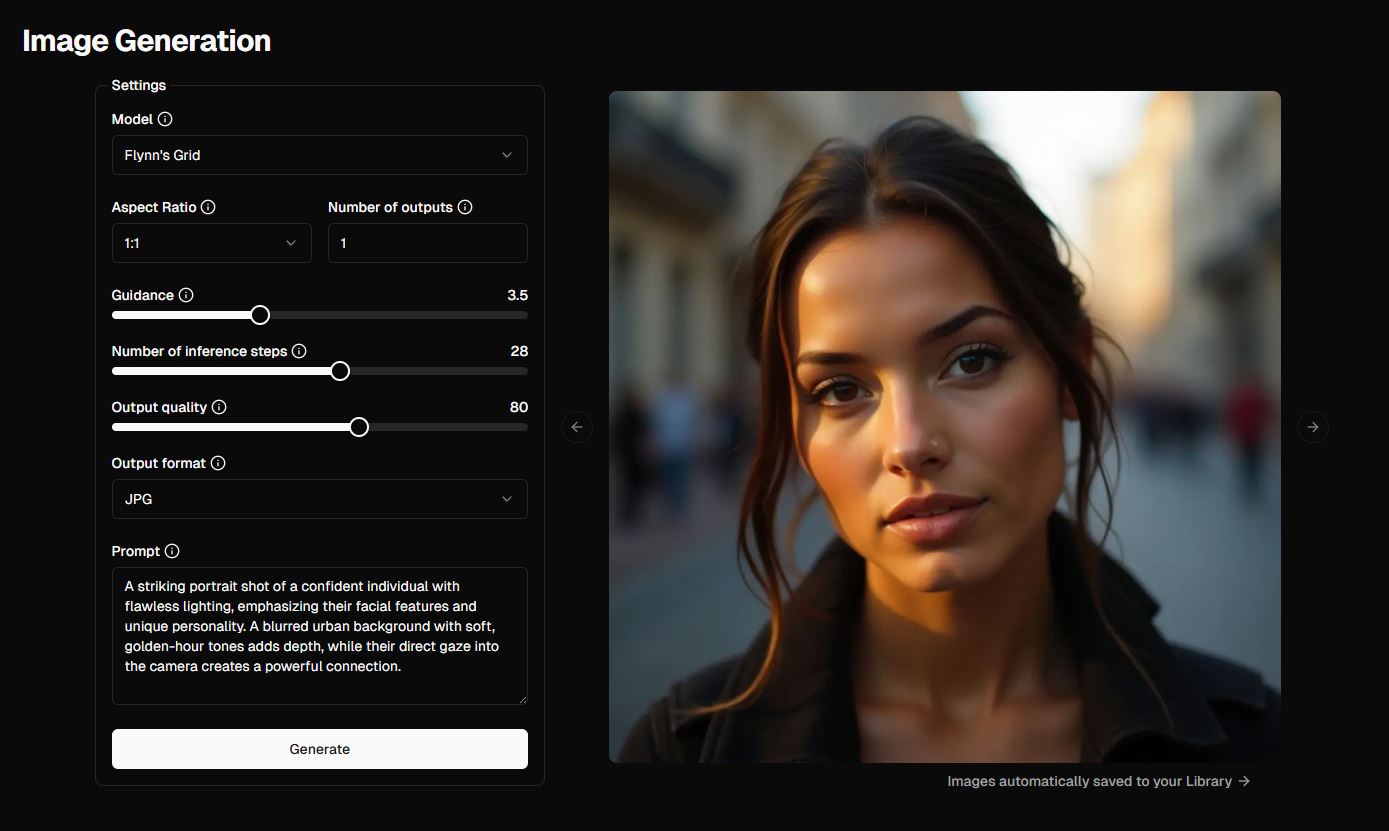
Generate Image Page Overview
Once on the Generate Image page, you’ll see two main sections:- Configuration Section: This is where you customize your image generation settings.
- Image Preview Area: On the right, your generated image will appear after processing.
Configuration Options
Model Selection
At the top of the configuration section, there’s a Model Selection dropdown menu. This menu lists all available AI models for generating images, including any custom models you’ve trained.Flynn's AI Models
Learn more about Flynn’s AI models and their differences
Create you own AI model
Train your own AI model to get the look you want!
Aspect Ratio
Choose your preferred aspect ratio for the output image from the dropdown menu.Number of Outputs
Select the number of images to generate (up to a maximum of 4).Guidance Settings
Adjust the following sliders for fine-tuned results:- Prompt Guidance: Controls how closely the output follows your prompt.
- Number of Inference Steps: Sets the processing depth for image generation.
- Output Quality: Determines the resolution and quality of the image.
Output Format
Select your desired file format for the generated image:- PNG
- JPG
- WEBP
Prompt Section
Enter a descriptive prompt to guide the AI in generating your image.- Need help crafting prompts? Check out the Creating Prompts card for tips and examples.
Generate Button
Once all configurations are set, click the Generate button to create your image.Saving images
Once a image is generated they will be saved automatically to your image library, found in the My Images sections.Credits
With Flynn’s AI, One image generated cost 1 image credit. see our Credits page for more details.Additional Tips
- Experiment with different models and settings to explore the full potential of Flynn’s AI.
- Use the guidance sliders to strike a balance between creative freedom and prompt accuracy.

